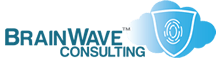Drive Imaging Products
Last Updated: 12 Jun 2005
~~~~~~~~~~~~~~~~~~~~~~~~~~~~~~~~~~~~~~~~~~~~~~~~~~~~~~~~~~~
*** PLEASE NOTE: Link(s), If Provided, May Be Wrapped ***
In Windows 9x/ME, you could use XCOPY to duplicate the
contents of one drive to another. Various architectural
differences in NT, 2000, XP and later prevent this from
working for the OS itself -- XCOPY is still great for
duplicating data.
Here are some products which will allow you to clone or
duplicate hard drives.
FREEWARE
• http://www.lexundesigns.com/LexunFreeware/
• http://www.feyrer.de/g4u/
• http://www.thefreecountry.com/utilities/backupandimage.shtml
COMMERCIAL SOFTWARE
• Active Disk Image ...... http://www.disk-image.net/
• Deploy Center .......... http://www.powerquest.com/deploycenter/
• DriveCopy .............. http://www.powerquest.com/drivecopy/
• DriveImage ............. http://www.powerquest.com/driveimage/
• Image for Windows ...... http://www.terabyteunlimited.com/
• ImageCast IC3 .......... http://www.ics-iq.com/ic3/en_ic3opening.html
• Norton Ghost ........... http://www.ghost.com/
• Partition Imager ....... http://www.7tools.com/
• Rembo .................. http://www.rembo.com/
• TrueImage .............. http://www.acronis.com/products/trueimage/
HARDWARE
• HDC-1000 ............... http://www.copystar.com.tw/Php/Main.php3?P_ID=HDC100010
• ImageMaster ............ http://www.ics-iq.com/products_cat_hw.cfm
• OmniClone .............. http://www.aberdeeninc.com/abcatg/modular.htm
MIGRATING TO A NEW DRIVE VIA DISK IMAGING TOOL
If your system currently has a drive in it, and you want
to replace this with a larger drive, then here are the
basic steps you should follow -- in order. XP can be
extremely fussy if you add or remove drives without
dismounting them first, so don't give the OS a chance
to recognize the new drive before your cloning is
complete, and all your data has been transfered.
So, let's say that you've purchased a new 100GB drive to
replace your current 30GB drive...
Here's how you make the switch under Windows 2000 or XP
(the order is VERY important here):
1. Make a backup (at the very least, a SystemState backup)
2. Install your favorite drive imaging tool and create a
bootable floppy OR rescue disk.
3. Power down and configure the new drive as MASTER on the
primary controller (if ATA drives) or as SCSI ID 0 (for
SCSI drives)
4. Configure the old drive as either the SLAVE on the
primary ATA controller, or the MASTER on the secondary
ATA controller (for ATA drives) OR as SCSI ID 1 (for
SCSI drives)
NOTE: Be sure set jumpers appropriately for both drives
5. Use your favorite drive imaging tool to make a disk to
disk copy of the old drive to the new drive.
(Do this via the utility's boot floppy)
6. Remove the old drive from your system
(be sure to reset the jumpers appropriately)
7. Boot into Windows using *only* the new drive.
DO NOT BOOT INTO WINDOWS WITH BOTH DRIVES ENABLED!!!
8. Verify that your system is working properly.
IF YOU INTEND TO KEEP THE OLD DRIVE...
9. Power down again, and add the former drive as a slave
(be sure set jumpers appropriately for both drives)
10. Format this old drive for use *within* Windows.
WHITEPAPERS & TECH RESOURCES
• http://www.gettysburg.edu/ir/ascue/Proceedings/1998/minnick.html
• http://networking.brainbuzz.com/resources/tutorials/tutorial.asp?t=S1TU841&tn=Microsoft+Stops+Cloning+Around&pi=S1C2&pn=Articles
• http://networking.brainbuzz.com/resources/tutorials/tutorial.asp?t=S1TU841&tn=Microsoft+Stops+Cloning+Around&pi=S1C2&pn=Articles
• http://support.microsoft.com/?KBID=249321
• http://support.microsoft.com/?KBID=162001
If you are working with Windows 2000, be sure to make use
of SYSPREP, as this will result in less hassle, and well
as a Microsoft Supported configuration.
• http://support.microsoft.com/?KBID=282190
• http://support.microsoft.com/?KBID=291586
• http://support.microsoft.com/?KBID=240126
• http://support.microsoft.com/?KBID=216937
• http://search.winnetmag.com/query.html?col=faq&qt=sysprep
• http://www.jsiinc.com/SUBE/TIP2300/rh2361.htm
• http://www.jsiinc.com/SUBF/TIP2500/rh2528.htm
PERSONAL NOTES
• Jun 2005: Updated links to free software
• All current 3rd party imaging tools require Basic
disks, and do not support Dynamic Disks
• Ghost 2003 can now write to NTFS partitions
• Acronis makes many versatile Disk Management tools.
They are becoming my new preferred vendor for Disk
manipulation and cloning.
• Tools like Drive Image, Ghost and True Image are a
much better bet for Windows 2000/XP users than are
tools from Western Digital or Maxtor...
• In Windows Win9x/ME you can use XCOPY at a DOS prompt
to copy your system from an old drive to a new one.
Because of architectural differences in NT/2000/XP,
(the least of which is critical files being open at
all times), you cannot use XCOPY to transfer an
NT/2000/XP installation to a new hard drive from a
running installation.
RELATED TOPICS (ALSO IN THIS ARCHIVE)
• http://KB.UltraTech-llc.com/?File=SID.TXT
• http://KB.UltraTech-llc.com/?File=NetBoot.TXT
• http://KB.UltraTech-llc.com/?File=DiskPart.TXT
• http://KB.UltraTech-llc.com/?File=NewServer.TXT
• http://KB.UltraTech-llc.com/?File=Utils.TXT
• http://KB.UltraTech-llc.com/?File=Backups.TXT
• http://KB.UltraTech-llc.com/?File=BootMgr.TXT