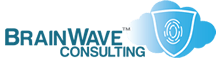Easy Installation of Windows (NT and later)
Last Updated: 26 Sep 2004
~~~~~~~~~~~~~~~~~~~~~~~~~~~~~~~~~~~~~~~~~~~~~~~~~~~~~~~~~~~
*** PLEASE NOTE: Link(s), If Provided, May Be Wrapped ***
Unlike Win9x/ME which needs to have a disk FDISK'd and
formatted prior to installation, the *real* Windows
OSes allow you to boot from CD and perform all those
tasks during setup.
The following procedures will allow you to easily make
the transition to Windows NT, 2000, XP, 2003 and beyond:
• CHOOSING YOUR CD
• INSTALLATION METHODS
• TROUBLESHOOTING INSTALLATION ISSUES
• UPGRADE PATHS
• DRIVE LETTER ASSIGNMENTS DURING SETUP
• BEFORE YOU INSTALL
==================
CHOOSING YOUR CD
==================
Both Upgrades and Clean Installs can be performed by a
Retail OS CD (Full OS License or Upgrade OS License).
OEM CDs are only licensed for clean installations.
If you have a qualifying version of Windows, you can
purchase the Upgrade License, even if you intend to
perform a CLEAN install. If you do choose the upgrade
license, however, you cannot use your older version
of Windows on a separate machine from the new version.
• https://brainwavecc.com/TechDocs/Licensing.html
• http://forums.delphiforums.com/MaximumFAQ/messages?msg=25.1
======================
INSTALLATION METHODS
======================
It cannot be emphasized enough that there is NO reason
to boot to DOS for the purpose of using FDISK or FORMAT
when preparing a system for Windows NT/2000/XP. This is
just one of the bad/unecessary habits that you should
endeavor to leave behind as you make the move to the
real Windows OSes.
Be advised that if you FDISK/FORMAT your disk using a
DOS or Win9x boot disk before booting from the CD, you
will be prompted to "Press Any Key To Boot From CD..."
If, however, you boot from your NT/2000/XP/2003 CD and
your disk is blank and without any partitions, then the
CD will boot without any prompting, and the setup will
begin automatically. Just one more reason to avoid the
step of pre-formatting your hard-drive.
Here are a few methods to easily install NT/2000/XP/2003
(after you've checked the HCL to verify hardware
compatibility, of course):
• STANDARD UPGRADE METHOD (FORMAT option not available)
• FASTER UPGRADE METHOD (FORMAT option not available)
• CLEAN INSTALLATION METHOD (FORMAT option IS available)
• CLEAN INSTALLATION METHOD USING UPGRADE CD
• INSTALLATION VIA HARD DRIVE
STANDARD UPGRADE METHOD (FORMAT option not available)
0. Backup your existing system
1. Boot into your current Windows OS
2. Disable/Uninstall AntiVirus software
3. Put new Windows CD into the CDROM drive
4. Run the Compatibility Advisor and verify compliance
5. Start the Setup and respond to the prompts to Install/Upgrade
6. Reboot your system and setup will begin
7. If necessary, see:
http://KB.UltraTech-llc.com/?File=Storage.TXT
X. Install the Recovery Console when setup is finished
Y. Install the Support Tools from the CD (\SUPPORT\TOOLS\SETUP.EXE)
FASTER UPGRADE METHOD (FORMAT option not available)
0. Backup your existing system
1. Boot into your current Windows OS
2. Disable/Uninstall AntiVirus software
3. Put new Windows CD into the CDROM drive
4. Close dialog boxes requesting Install/Upgrade
5. Copy files from the I386 folder on the CD to
a location on your hard drive (e.g. C:\Install\i386)
6. Run the Compatibility Advisor and verify compliance
7. Run WINNT or WINNT32 from the hard drive
8. Respond to the prompts to Install/Upgrade
9. Reboot your system and setup will begin
A. If necessary, see:
http://KB.UltraTech-llc.com/?File=Storage.TXT
X. Install the Recovery Console when setup is finished
Y. Install the Support Tools from the CD (\SUPPORT\TOOLS\SETUP.EXE)
CLEAN INSTALLATION METHOD (FORMAT option IS available)
0. Backup your existing DATA
1. Put new Windows CD into the CDROM drive
2. Ensure that your BIOS is set to boot from CD
3. Press any key when prompted to boot from CD
4. Begin setup
5. If necessary, see:
http://KB.UltraTech-llc.com/?File=Storage.TXT
6. Format if necessary (RECOMMENDED)
X. Install the Recovery Console when setup is finished
Y. Install the Support Tools from the CD (\SUPPORT\TOOLS\SETUP.EXE)
CLEAN INSTALLATION METHOD USING UPGRADE CD
0. Backup your existing DATA
1. Put new Windows CD into the CDROM drive
2. Ensure that your BIOS is set to boot from CD
3. Press any key when prompted to boot from CD
4. Begin setup
5. If necessary, see:
http://KB.UltraTech-llc.com/?File=Storage.TXT
6. Insert CD from an older version of Windows upon request
7. Format if necessary (RECOMMENDED)
X. Install the Recovery Console when setup is finished
Y. Install the Support Tools from the CD (\SUPPORT\TOOLS\SETUP.EXE)
If your system cannot boot from CD, you can always
generate boot floppies and use those to begin the
setup. This is much slower than any of the other
methods listed above.
• http://KB.UltraTech-llc.com/?File=SetupDisk.TXT
INSTALLATION VIA HARD DRIVE
0. Backup your existing DATA
1. Boot into existing copy of Windows
2. Copy the i386 folder to some location (e.g. C:\i386)
3. Run the Compatibility Advisor and verify compliance
4. Run "C:\i386\WINNT32" (or "C:\i386\WINNT" if in Win9x/ME)
5. Select a destination
6. Begin setup
7. If necessary, see:
http://KB.UltraTech-llc.com/?File=Storage.TXT
X. Install the Recovery Console when setup is finished
Y. Install the Support Tools from the CD (\SUPPORT\TOOLS\SETUP.EXE)
~~~~~~~~~~~~~~~~~~~~~~~~~~~~~~~~~
NOTE: If you're simply interested in configuring the
OS so that it looks to the hard drive rather
than the CDROM after installation, just edit the
"SourcePatch" registry entry in the following
location:
HKEY_LOCAL_MACHINE\Software\Microsoft\Windows\CurrentVersion\Setup
~~~~~~~~~~~~~~~~~~~~~~~~~~~~~~~~~
=====================================
TROUBLESHOOTING INSTALLATION ISSUES
=====================================
Windows 2000/XP are far less tolerant of marginal hardware
than their Win9x cousins. If you are having difficulty in
installing 2000 or XP via CD, then you should verify that
the following issues are not a problem:
• Bad or Flaky RAM
• Failing Hard Disk
• High CPU/Case temperatures (Insufficient cooling)
• Bad Drivers (usually with el-cheapo hardware)
• Inadequate or Dirty Power
• Overclocking (some devices cannot run out of spec)
• Improper Permissions/Rights (results in Access Denied)
• Dirty Upgrade from Win9x/ME to 2000/XP
• Virus Infection (can result in a wide variety of problems)
• Spyware Infection (can result in a wide variety of problems)
• Incorrect jumper settings on your hard drive
• Improperly terminated drivers and controller
• Disabled or Misconfigured Services
SYMPTOMS OF COMMON ISSUES
• Bad Drivers ............ BSOD (Blue Screen of Death) or Spontaneous Reboot
• Failing Hard Disk ...... BSOD or System Freeze or Application Crashing
• Overheating ............ Spontaneous Reboot or System Freeze
• Bad/Flaky RAM .......... System Freeze or Failed Install or Corrupt File Messages
• Dirty Power ............ Spontaneous Reboot or System Generated Errors
• Inadequate Power ....... BSOD or Spontaneous Reboot or System Freeze
• Overclocking ........... BSOD or Spontaneous Reboot or System Freeze
• Improper Permissions ... BSOD or System Generated Errors
• Dirty upgrade .......... BSOD or System Errors or Slowness or Erratic Behavior
• Virus Infection ........ Inexplicable slowness or Highly Erratic Behavior
• Spyware Infection ...... Inexplicable slowness or Highly Erratic Behavior
• Wrong Drive Settings ... Inexplicable slowness or Failed Install or Long Boot times
• Bad SCSI Termination ... Inexplicable slowness or Failed Install or Long Boot times
• Disabled Services ...... Poor System Performance or Installation Problems or Limited OS Functionality
===============
UPGRADE PATHS
===============
In general, a clean install is highly desireable when
moving from one version of the OS to another, although
this is far less of an issue within the NT-family itself.
Microsoft condones (and even encourages) upgrades from
from Win9x/ME to 2000/XP, but some paths are much better,
and far more desirable than others, whereas some paths
should be avoided at all costs.
The guideline below represents the cumulative upgrade
experience of myself and several trusted friends and
colleagues. In all cases, assume that the machine in
question is well maintained, without a whole lot of
crappy software, and that any low-level 3rd party
utilities (i.e. System Maintenance tools or antivirus
software) are uninstalled before the upgrade begins.
Do not attempt to fix software problems with the OS by
simply upgrading to a new version, as quite often, the
problems are just carried over, or new problems are
created.
XP Home to XP Pro ........ Highly Recommended Upgrade
NT to 2000 or XP ......... Highly Recommended Upgrade
2000 to XP ............... Highly Recommended Upgrade
Win 95/98 to NT .......... Not Recommended Upgrade
Win 95/98 to 2000 ........ Not Recommended Upgrade
Win 95/98 to XP .......... Barely Recommended Upgrade
WinME to anything ........ DO NOT EVER DO THIS unless you
enjoy trouble or are looking
to improve your troubleshooting
skills.
~~~~~~~~~~~~~~~~~~~~~~~~~~~~~~~~~
NOTE: Wherever the upgrade path is listed as "BARELY
RECOMMENDED" or "NOT RECOMMENDED", it is an
indication that a CLEAN installation should be
performed, not that the new OS should be avoided.
~~~~~~~~~~~~~~~~~~~~~~~~~~~~~~~~~
=======================================
DRIVE LETTER ASSIGNMENTS DURING SETUP
=======================================
To avoid the potential problem of getting a letter
other than C: assigned as the system partition, it is
advisable that you always create a partition during the
setup process -- even if you intend to use the entire
drive as a single partition.
Doing it this way will enable you to see what letter
would be assigned to the partition. If the letter that
is provided is something other than C:, simply reboot
(after creating the partition) and run setup again. This
time, the correct letter will be assigned.
This happens most often if a ZIP drive is connected
during setup, or if you set a new drive as Master, and
the slave drive already has partitions on it. Rather
than disconnecting everything before installation (which
is one option), you can just make sure that you create
the partition(s) as mentioned above, and everything will
be good to go.
All that counts is the drive letter that is assigned
DURING the setup process.
====================
BEFORE YOU INSTALL
====================
• http://www.microsoft.com/whdc/hcl/search.mspx
• http://www.microsoft.com/windowsxp/home/howtobuy/upgrading/matrix.asp
• http://www.microsoft.com/windowsxp/pro/howtobuy/upgrading/advisor.asp
:::::::::::::::::::::::::::::::::::::::::::::::::::::::::::
LARGE ATAPI DISK SUPPORT (>137GB)
• http://support.microsoft.com/?KBID=305098
• http://support.microsoft.com/?KBID=303013
MEMORY TESTING TOOLS
• Memory Tester .......... http://www.memtest86.com/
• SIMM Tester ............ http://www.simmtester.com/PAGE/products/doc/docinfo.asp
• Microsoft Memory Diag .. http://oca.microsoft.com/en/windiag.asp
WHITEPAPERS & TECH DOCUMENTS
• http://support.microsoft.com/?KBID=131735
• http://support.microsoft.com/?KBID=197063
• http://support.microsoft.com/?KBID=301254
• http://support.microsoft.com/?KBID=313348
• http://support.microsoft.com/?KBID=316941
• http://support.microsoft.com/default.aspx?SCID=/faqs/
• http://www.winnetmag.com/windowsnt20002003faq/Article/ArticleID/23130/windowsnt20002003faq_23130.html
• http://www.winnetmag.com/windowsnt20002003faq/Article/ArticleID/13901/windowsnt20002003faq_13901.html
• http://www.dewassoc.com/support/win2000/installwin2000.htm
• http://labmice.techtarget.com/windows2000/install/
• http://www.blkviper.com/Articles/OS/InstallXPPro/installxppro1.htm
• https://brainwavecc.com/TechDocs/Licensing.html
PERSONAL NOTES
• "REAL" Windows = NT, 2000, XP, 2003 and beyond.
• Upgrading from XP Home to XP Pro is pretty painless,
provided you disable AV software and other 3rd party
utilities.
• Whatever else you do, be sure to return your CPU and
any peripherals to stock speeds prior to installation
or reinstallation/repair -- Unless you like having a
flaky system...
• Whatever else you do, be sure to disable, or even
uninstall any AV software prior to installation or
reinstallation/repair -- Unless you like having a
flaky system...
• Many folks remove all peripherals prior to beginning
a Windows install, but this just prolongs the entire
process without providing any significant benefit.
The only component that it is advisable to leave out
of the initial installation is Networking (and you
don't have to remove the NIC for that). This is
especially beneficial in NT4, where you cannot browse
for network driver location during initial install.
• If you can, booting from CD is the easiest option.
• If you want an opportunity to FORMAT your drive during
the setup, it's important that you actually boot from
the CD, and not just run the setup from inside your
existing installation.
• The OEM CD can only perform Clean Installs -- not
Upgrades. The Retail and Upgrade CDs can do both.
• You should IMMEDIATELY install the Recovery Console
as soon as you've finished your main installation.
• Always check the HCL before installation to make sure
you have supported hardware.
• The upgrade method allows Windows to determine if you
are running any software that might be unsupported.
You can also use the Upgrade Advisor.
• If you have enough space, you should copy your setup
files to the hard drive so that you don't have to use
your CD for any subsequent installation or repairs.
• WINNT and MAKEBOOT are used to create the boot disks
from a non-NT/2000 system (such as Win9x).
• WINNT32 and MAKEBT32 are used to create the boot disks
from the NT/2000 family of operating systems.
• The following is needed to create boot disks for XP
http://www.microsoft.com/downloads/release.asp?releaseid=33290
http://www.microsoft.com/downloads/release.asp?releaseid=33291
• Microsoft will not be providing Boot Floppies for any
Windows OS after .NET Server.
• You can make a clean install of the OS from either
the Upgrade CD or a Full CD (the Upgrade CD will ask
for proof of previous version if your drive is clean)
• Be sure to install the Support Tools from the CD
(\SUPPORT\TOOLS\SETUP.EXE)
• Be careful with tweaking. Make a full backup BEFORE
you start changing things around. Many a functional
system has been torched by indiscrimate tweaking,
especially by first-timers to a new OS.
• One of the few real reasons to go with FDISK/FORMAT
is after a virus infection. It is advisable to start
afresh, rather than try and piece everything back
together, when there may be hidden backdoors put
into place by the virus.
RELATED TOPICS (ALSO IN THIS ARCHIVE)
• http://KB.UltraTech-llc.com/?File=Storage.TXT
• http://KB.UltraTech-llc.com/?File=OSBasics.TXT
• http://KB.UltraTech-llc.com/?File=TestInstall.TXT
• http://KB.UltraTech-llc.com/?File=Windows.TXT
• http://KB.UltraTech-llc.com/?File=Win2000.TXT
• http://KB.UltraTech-llc.com/?File=DiskAdmin.TXT
• http://KB.UltraTech-llc.com/?File=Partitions.TXT
• http://KB.UltraTech-llc.com/?File=BootDisk.TXT
• http://KB.UltraTech-llc.com/?File=SetupDisk.TXT
• http://KB.UltraTech-llc.com/?File=Storage.TXT
• http://KB.UltraTech-llc.com/?File=NTsetup.TXT
• http://KB.UltraTech-llc.com/?File=NetBoot.TXT
• http://KB.UltraTech-llc.com/?File=FileSys.TXT
• http://KB.UltraTech-llc.com/?File=RepairNT.TXT