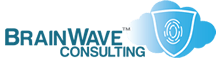Migrating or Duplicating User Profiles
Last Updated: 29 Mar 2004
~~~~~~~~~~~~~~~~~~~~~~~~~~~~~~~~~~~~~~~~~~~~~~~~~~~~~~~~~~~
*** PLEASE NOTE: Link(s), If Provided, May Be Wrapped ***
You may find yourself in a situation where you have to
migrate your network from a peer-to-peer configuration
to a domain configuration. One of the things that comes
up during such a move is the issue of migrating each
user's local profile to the domain.
The reason that this is even a problem is that the
Local User Account and the Domain User Account have a
totally different SID and are considered by the OS to
be vastly different users.
To fix this problem, you need to save the existing
profile as a roaming one, and then create a new domain
account which points to the same roaming profile. You
must ensure that both the old and new account have
enough rights to read and write to the place where you
have stored the profile.
• http://KB.UltraTech-llc.com/Docs/?File=CopyProfile.PDF
MIGRATING USER PROFILES TO A DOMAIN
1. Have each user log off their machine.
2. Go to the server and create the directory structure
for your Home Directories and Profiles. Ensure that
everyone has rights to these folders (for now).
EXAMPLE: D:\Shares\Users\HomeDirs
D:\Shares\Users\Profiles
3. Now, share the "Profile" and "Home Directory"
folders, using hidden shares.
EXAMPLE: \\server\HomeDirs$
\\server\Profiles$
4. Then, using a consistent naming convention, create
an account on the domain for each user, and configure
their profile location to the appropriate directory.
EXAMPLE: \\server\Profiles$\%UserName%
5. In the local USRMGR for each system, configure the
current end-user accounts to have a roaming profile,
and point it to the same place as in step #4.
6. Log each user on, and select "Use Local Profile"
when asked about downloading the profile.
7. Join the machine to the domain and reboot. Verify
that the profile has been written to the network
profile location.
8. Log on to the domain. The desktop should be copied
over from the workgroup environment.
9. Once everyone has been successfully migrated, set
a more appropriate level of permissions on the
Profiles folders.
SHARING PROFILES ON A SINGLE SYSTEM
1. Log off and log back on as the primary account
(i.e. Administrator)
2. Create a folder on the machine
(i.e. C:\Storage\Profile)
3. Using the GUI ("Local Users and Groups") or the CLI
(below), point the profile of your primary user acct
to this folder:
START -> RUN -> CMD -> NET USER Administrator /PROFILEPATH:C:\Storage\Profile
4. Log off and log back on as Administrator
(you have to do this for the settings to be active)
5. When logging, select "Use Local Profile" when asked
about downloading the profile.
6. Point the profile of your new account (i.e. NormUser)
to this same folder:
START -> RUN -> CMD -> NET USER NormUser /PROFILEPATH:C:\Storage\Profile
7. Log on as this new user and select "Use Local Profile"
when asked about downloading the profile.
8. Your desktop should be same for both accounts...
TOOLS & UTILIITES
• MOVEUSER ............... Resource Kit
• CopyProfile ............ http://www.microsoft.com/downloads/details.aspx?FamilyID=ed182a96-f3a6-4fdd-862b-1ae03dc130c1&displaylang=en
WHITEPAPERS & TECH DOCUMENTS
• http://www.winnetmag.com/windowsnt20002003faq/Article/ArticleID/15061/windowsnt20002003faq_15061.html
• http://www.winnetmag.com/windowsnt20002003faq/Article/ArticleID/15079/windowsnt20002003faq_15079.html
• http://www.winnetmag.com/windowsnt20002003faq/Article/ArticleID/15094/windowsnt20002003faq_15094.html
• http://www.jsiinc.com/subb/tip0500/rh0552.htm
• http://www.jsiinc.com/sube/tip2200/rh2240.htm
• http://msdn.microsoft.com/library/en-us/gp/15.asp
• http://support.microsoft.com/?KBID=314478
• http://support.microsoft.com/?KBID=142682
• http://support.microsoft.com/?KBID=327462
• http://support.microsoft.com/?KBID=327259
• http://support.microsoft.com/?KBID=255095
• http://support.microsoft.com/?KBID=264866
• http://support.microsoft.com/?KBID=161070
• http://support.microsoft.com/?KBID=185255
• http://support.microsoft.com/?KBID=287330
• http://support.microsoft.com/?KBID=305709
~~~~~~~~~~~~~~~~~~~~~~~~~~~~~~~~~
ADDITIONAL SEARCH OPTIONS (MS KB)
• http://msdn.microsoft.com/
• http://www.microsoft.com/technet/
• http://www.microsoft.com/
ALL WORDS .............. "Roaming Profiles"
ALL WORDS .............. "User Profiles"
~~~~~~~~~~~~~~~~~~~~~~~~~~~~~~~~~
PERSONAL NOTES
• Variations of this procedure can be used to migrate
from one domain to another, from a domain profile to
a local one, or from one local profile to another.
In the case of local profiles, just map to a UNC
path on the local system.
• You can use Q255095 to copy profiles locally.
• The new CopyProfile utility runs only on XP and 2003.
• Be sure to check both the File-level and Share-level
permissions of the location housing the User Profiles,
especially if you're using Windows 2003 as the server.
The default permissions in 2003 are more restrictive
than with previous versions of Windows.
RELATED SCRIPTS (ALSO IN THIS ARCHIVE)
• http://KB.UltraTech-llc.com/Scripts/?File=AcctInfo.BAT
• http://KB.UltraTech-llc.com/Scripts/?File=AddToGrp.BAT
• http://KB.UltraTech-llc.com/Scripts/?File=HomeDirs-A.BAT
• http://KB.UltraTech-llc.com/Scripts/?File=HomeDirs-B.BAT
• http://KB.UltraTech-llc.com/Scripts/?File=HomeDirs-C.BAT
• http://KB.UltraTech-llc.com/Scripts/?File=HomePerms.BAT
• http://KB.UltraTech-llc.com/Scripts/?File=HomeShares.BAT
• http://KB.UltraTech-llc.com/Scripts/?File=UserProfiles.BAT
RELATED TOPICS (ALSO IN THIS ARCHIVE)
• http://KB.UltraTech-llc.com/?File=HomeDirs.TXT
• http://KB.UltraTech-llc.com/?File=UserMgr.TXT
• http://KB.UltraTech-llc.com/?File=MobileUser.TXT
• http://KB.UltraTech-llc.com/?File=SID.TXT