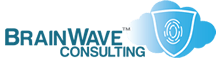Partitions and Partitioning in Windows
Last Updated: 27 Nov 2003
~~~~~~~~~~~~~~~~~~~~~~~~~~~~~~~~~~~~~~~~~~~~~~~~~~~~~~~~~~~
*** PLEASE NOTE: Link(s), If Provided, May Be Wrapped ***
Over the life of DOS/Win9x and NT/2000/XP, there have
been various limits to the size of files and volumes.
Dividing a large drive into multiple partitions was the
only way to make full use of the space under DOS and the
original Windows 95.
With the advent of FAT32, FAT32X and NTFS, the question
of partitions becomes one of File Management only. But
there is also performance to consider.
Because of the manner in which data is stored and accessed
on a drive, making simultaneous use of multiple partitions
on a single physical disk will result in overall slower
performance than using either separate physical drives, or
a single partition. Chances are high that your OS will
request data from both partitions, ensuring that the drive
heads have to travel back and forth to service the request.
If you have a scenario where multiple partitions aren't
actually in use at the same time (e.g. Dual Booting or
Infrequently Accessed Archives) then there's no penalty
for using separate partitions.
As for organization, Linux and other OSes allow you to
easily separate OS, Application and User space, at the
time of the install, or at any other period. This is not
nearly as easy with Windows (any of the current versions)
as it could be. At best, you can easily separate your
data storage into OS/APPS and USER.
Once you've decided on the number of partitions you want,
the next step is establishing drive letters. DOS/Windows
and NT/2000 have different ways of assigning drive letters
as covered in the whitepapers linked near the end of the
document.
PARTITIONING ON SERVERS
There are a number advantages to using partitions on a
server, the biggest one being that any log files can be
kept separate from the OS itself.
Why? Because if your logs grow to fill up the partition
before you have a chance to notice, having them on your
OS drive means that your server is down. Having them
on their own partition means that only the application
using the logs will be affected.
Addtionally, CHKDSK runs faster (and can possibly be run
in Repair Mode) on partitioned disks. Similar stats for
Backup programs and Defrag utils.
Some server-side applications, like the Remote Install
Service (RIS) will not install to the OS partition, so
you need to have a second partition or drive.
Of course, my preferred configuration with servers has
the OS on mirrored 20GB (or smaller) drives, so these
advantages can be obtained without mere partitioning.
On a Win2K/2003 server, I opt for a 20GB C: drive, with
data and logs on D: and E: (if multiple drives are
installed) or data and logs on D: (if only a single
drive is installed).
On a 2000 or XP Pro system, I generally opt for a single
partition, or a 30GB C:, with logs, SystemState backups
and other miscellaneous data on drive D: Having more
partitions just means more work, and if the physical
drive goes bad, the disk corruption is not likely to
confine itself to a single partition. Ultimately, the
approach one takes towards partitioning is based on
ones objectives...
PARTITION ADVANTAGES
Here are some advantages of multiple partitions. Many
of these can be handled in a different way.
• It can help with file/folder organization, although
I still prefer folders for that purpose.
• If you store logs on a different drive from the OS,
you're less likely to crash the machine if logs
partition gets full.
• It's generally a good idea to run IIS on a different
drive than the OS, but then again, it's a good idea to
keep IIS off of Domain Controllers in the first place.
• It can make it easier to backup a set of folders
without explicitly having to identify them in advance.
• It helps keep your folder paths from becoming too
unwieldy, although this can be overcome by using UNC
paths.
• It is possible to hide an entire partition in a way
that is not possible to hide folders.
• If you use the Volume Shadow Copy service in 2003,
you will want to control the size of the volume that
you are providing backup services for. Partitions
are useful in this case.
• Multi-booting requires separate partitions. Even if
all the systems involved are running Windows, you
are advised to put them on separate partitions if
you're not using a Virtual OS utility such as VMWare
or VirtualPC.
Having said all that, I prefer less partitions to more
partitions.
WHITEPAPERS & TECH DOCUMENTS
• http://support.microsoft.com/?KBID=326683
• http://support.microsoft.com/?KBID=234048
• http://support.microsoft.com/?KBID=93373
• http://support.microsoft.com/?KBID=51978
• http://support.microsoft.com/?KBID=266647
• http://support.microsoft.com/?KBID=271965
• http://www.microsoft.com/HWDEV/storage/Whistler-GPT_FAQ.htm
• http://www.pcguide.com/ref/hdd/file/part.htm
PERSONAL NOTES
• On workstations, particularly those running Windows
2000 or later, I see no need to partition except for
multi-boot scenarios. You don't gain anything and
you lose performance. In NT4, you have no choice but
to make a 4GB (or up to 7.8GB) C: and then store the
rest of data in D:
• If you must create multiple partitions on a 2000 or
XP workstation, don't make it smaller than 8GB. Disk
space is cheap, but it is annoying to have to alter
your partition arrangement because you don't have
enough space to upgrade the OS or apply patches.
• I prefer to have a single partition and organize
my data based on folders. This is also because
I'm not that fond of dual-booting. For me, this
is much more flexible, and I don't ever end up with
one partition that has lots of free space, while
the others are 90% full.
• On servers, having two or more partitions is useful
(from a security standpoint), but discrete physical
disks are still much preferred over mere partitions...
• I greatly dislike partitioning RAID5 arrays, as
optimal performance is compromised, along with ease
of recovery (as compared to RAID1 OS arrays).
• If you must partition a disk running Windows, try
to devote at least 10-20GB to the OS partition which
will allow you room for upgrades and installation
of service packs. Especially with today's 80GB+
drives.
• Some folks segregate their data by partitions so
that it is easier to backup or defrag (as the case
might be).
• Regardless of how many partitions you choose, be
sure to leave enough free space to make defragging
easy.
• Bear in mind that CHKDSK takes longer to run as
the size of the partition increases, even if you're
only using a small percentage of the partition.