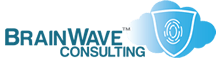Setting an IP Address in Windows 2000/XP
Last Updated: 13 Jun 2004
~~~~~~~~~~~~~~~~~~~~~~~~~~~~~~~~~~~~~~~~~~~~~~~~~~~~~~~~~~~
*** PLEASE NOTE: Link(s), If Provided, May Be Wrapped ***
In Windows 2000/XP you can set your local IP address by
using the GUI, or from the command-line. By default, the
OS will configure itself for DHCP. Although this is quite
often desirable, there are valid reasons to move to a
static IP addressing scheme, the most common reason being
the need to use the port-forwarding functionality of your
broadband router.
(Technically, this can be overcome by using reserved IP
addresses from a Win2K DHCP server, but most home users
will not be configured in this fashion).
Here's an overview of the necessary steps:
1. GET CURRENT IP INFO FOR EACH SYSTEM
2. DISABLE DHCP ON THE ROUTER
3. SET STATIC IPs ON EACH SYSTEM
4. CONFIGURE PORT MAPPING/FORWARDING ON ROUTER
5. DETERMINE YOUR ISP-PROVIDED IP ADDRESS
=====================================
GET CURRENT IP INFO FOR EACH SYSTEM
=====================================
The first step, before switching to static addressing,
is to use IPCONFIG to obtain the current networking
information from your PC.
Open a command console and type IPCONFIG /ALL
• START -> RUN -> CMD
• IPCONFIG /ALL
Or use the following under XP only:
• START -> RUN -> NETSH DIAG GUI -> SCAN YOUR SYSTEM
==============================================
CHANGE IP INFO ON EACH SYSTEM - GUI APPROACH
==============================================
• Right-Click on "My Network Places"
• Select "Properties"
• Right-Click on "LAN Connection"
• Select "Properties"
• Select "Internet Properties (TCP/IP)"
• Press the "Properties" button
• Select "Use the Following IP Address"
Now, fill in the appropriate information obtained from
the IPCONFIG command you ran earlier:
- IP Address
- Subnet Mask
- Gateway Address
- Primary & Secondary DNS
==================================================
CHANGE IP INFO ON EACH SYSTEM - CONSOLE APPROACH
==================================================
Starting with Windows 2000, this can be done from the
command line for each system. (You could even change
the setting for ALL the systems from one location).
For the purposes of this exercise, we'll assume that
the following addresses were obtained via IPCONFIG /ALL
- IP Addresss ....... 172.30.50.11
- Subnet Mask ....... 255.255.255.0
- Default Gateway ... 172.30.50.1
- Primary DNS ....... 12.12.12.10
- Secondary DNS ..... 12.12.12.11
• START --> RUN --> CMD
• NETSH INTERFACE IP SET ADDRESS "Local Area Connection" 172.30.50.11 255.255.255.0 172.30.50.1
• NETSH INTERFACE IP SET DNS "Local Area Connection" static 12.12.12.10 none
• NETSH INTERFACE IP SET DNS "Local Area Connection" static 12.12.12.11 none
To reset to DHCP, and clear out all DNS and other entries,
use the following command:
• NETSH INTERFACE IP RESET "%TEMP%\IPInfo.LOG"
• TYPE "%TEMP%\IPInfo.LOG"
========================================
DETERMINE YOUR ISP-PROVIDED IP ADDRESS
========================================
Use the following website to determine what your external
IP address is at any time:
• http://www.whatismyip.com/
If you have a dymamic ISP-provided address, yet you wish
to have an easy way to reach your systems from a remote
network, you should make use of one of the many dynamic
IP naming services:
• http://www.dhs.org/
• http://www.dyndns.org/
• http://www.dynip.com/
• http://www.dynips.com/
• http://www.no-ip.com/
• http://www.tzo.com/
• http://www.webwatchmen.com/
• http://technocage.com/~caskey/tinydyn/
:::::::::::::::::::::::::::::::::::::::::::::::::::::::::::
WHITEPAPERS & TECH DOCUMENTS
• http://support.microsoft.com/?KBID=242468
• http://support.microsoft.com/?KBID=257748
• http://www.microsoft.com/resources/documentation/windows/xp/all/proddocs/en-us/netsh.mspx
• http://www.microsoft.com/windows2000/techinfo/reskit/tools/existing/wntipcfg-o.asp
• http://www.win2000mag.net/Articles/Index.cfm?ArticleID=21367
• http://www.techtv.com/screensavers/windowstips/story/0,24330,3351632,00.html
PERSONAL NOTES
• The GUI approach to network configuration for older
versions of Windows is not considerably different from
the information listed above, but the console approach
is not available before Windows 2000.
• NetSH is very powerful and can be used to enable or
disable DHCP and static IP addresses on remote systems
• The CLI is greatly preferable to the GUI, partiularly
when configuring many machines simultaneously.
• Use the following command in XP and .NET Server to get
networking and system diagnostics info: NETSH DIAG GUI