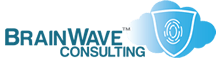Things To Do Before Installing NT/2000/XP
Last Updated: 26 Sep 2004
~~~~~~~~~~~~~~~~~~~~~~~~~~~~~~~~~~~~~~~~~~~~~~~~~~~~~~~~~~~
*** PLEASE NOTE: Link(s), If Provided, May Be Wrapped ***
Quite a number of folks, particularly those running Win9x,
upgrade to Windows NT/2000 without performing the necessary
due dilligence, only to find that some piece of hardware
they have will not work properly in NT/2000/XP.
Here are some simple ways to avoid this sort of grief:
1. HARDWARE COMPATIBILITY
2. SOFTWARE COMPATIBILITY
3. ADEQUATE BACKUPS
4. UPGRADE CHECK
5. UPGRADE PATHS
6. TROUBLESHOOTING INSTALLATION ISSUES
7. SYMPTOMS OF COMMON ISSUES
8. INSTALLATION TRACKING
========================
HARDWARE COMPATIBILITY
========================
Check the hardware compatibility list. Do it twice.
• http://www.microsoft.com/whdc/hcl/search.mspx
• http://www.microsoft.com/windowsxp/pro/howtobuy/upgrading/advisor.asp
========================
SOFTWARE COMPATIBILITY
========================
Check out the premiere site for NT/2000/XP software
compatibility. Check with regularity...
• http://www.microsoft.com/windowsxp/home/howtobuy/upgrading/matrix.asp
• http://www.microsoft.com/windowsxp/pro/howtobuy/upgrading/advisor.asp
• http://www.ntcompatible.com/
• http://www.w2kgamer.com/
==================
ADEQUATE BACKUPS
==================
There's no excuse for not having one, whether it be
conventional or clone; via Tape, CDR/W, or Disk.
UPGRADE CHECK
Windows 2000 and XP both offer an opportunity to
determine that the OS will work with the installed
hardware.
• WINNT /UPGRADECHECKONLY .......... from Win9x/ME
• WINNT32 /UPGRADECHECKONLY ........ from NT or 2000
This will establish whether or not your hardware has
any compatibilities that will impede the upgrade or
installation process.
===============
UPGRADE PATHS
===============
In general, a clean install is highly desireable when
moving from one version of the OS to another, although
this is far less of an issue within the NT-family itself.
Microsoft condones (and even encourages) upgrades from
from Win9x/ME to 2000/XP, but some paths are much better,
and far more desirable than others, whereas some paths
should be avoided at all costs.
The guideline below represents the cumulative upgrade
experience of myself and several trusted friends and
colleagues. In all cases, assume that the machine in
question is well maintained, without a whole lot of
crappy software, and that any low-level 3rd party
utilities (i.e. System Maintenance tools or antivirus
software) are uninstalled before the upgrade begins.
Do not attempt to fix software problems with the OS by
simply upgrading to a new version, as quite often, the
problems are just carried over, or new problems are
created.
NT to 2000 or XP ......... Highly Recommended Upgrade
2000 to XP ............... Highly Recommended Upgrade
Win 95/98 to NT .......... Not Recommended Upgrade
Win 95/98 to 2000 ........ Not Recommended Upgrade
Win 95/98 to XP .......... Barely Recommended Upgrade
WinME to anything ........ DO NOT EVER DO THIS unless you
enjoy trouble or are looking
to improve your troubleshooting
skills.
~~~~~~~~~~~~~~~~~~~~~~~~~~~~~~~~~
NOTE: Wherever the upgrade path is listed as "BARELY
RECOMMENDED" or "NOT RECOMMENDED", it is an
indication that a CLEAN installation should be
performed, not that the new OS should be avoided.
~~~~~~~~~~~~~~~~~~~~~~~~~~~~~~~~~
=====================================
TROUBLESHOOTING INSTALLATION ISSUES
=====================================
Windows 2000/XP are far less tolerant of marginal hardware
than their Win9x cousins. If you are having difficulty in
installing 2000 or XP via CD, then you should verify that
the following issues are not a problem:
• Bad or Flaky RAM
• Failing Hard Disk
• High CPU/Case temperatures (Insufficient cooling)
• Bad Drivers (usually with el-cheapo hardware)
• Inadequate or Dirty Power
• Overclocking (some devices cannot run out of spec)
• Improper Permissions/Rights (results in Access Denied)
• Dirty Upgrade from Win9x/ME to 2000/XP
• Virus Infection (can result in a wide variety of problems)
• Spyware Infection (can result in a wide variety of problems)
• Incorrect jumper settings on your hard drive
• Improperly terminated drivers and controller
• Disabled or Misconfigured Services
===========================
SYMPTOMS OF COMMON ISSUES
===========================
• Bad Drivers ............ BSOD (Blue Screen of Death) or Spontaneous Reboot
• Failing Hard Disk ...... BSOD or System Freeze or Application Crashing
• Overheating ............ Spontaneous Reboot or System Freeze
• Bad/Flaky RAM .......... Spontaneous Reboot or System Freeze or Failed Install
• Dirty Power ............ Spontaneous Reboot or System Generated Errors
• Inadequate Power ....... BSOD or Spontaneous Reboot or System Freeze
• Overclocking ........... BSOD or Spontaneous Reboot or System Freeze
• Improper Permissions ... BSOD or System Generated Errors
• Dirty upgrade .......... BSOD or System Errors or Slowness or Erratic Behavior
• Virus Infection ........ Inexplicable slowness or Highly Erratic Behavior
• Spyware Infection ...... Inexplicable slowness or Highly Erratic Behavior
• Wrong Drive Settings ... Inexplicable slowness or Failed Install or Long Boot times
• Bad SCSI Termination ... Inexplicable slowness or Failed Install or Long Boot times
• Disabled Services ...... Poor System Performance or Installation Problems or Limited OS Functionality
=======================
INSTALLATION TRACKING
=======================
No matter how simple it looks, don't be tempted to
install software and drivers without getting a good
understanding of what is being changed. Makes it much
easier to undo file and registry conflicts when you
know what files were changed, and what was done to
the registry.
WHITEPAPERS & TECH DOCUMENTS
• http://support.microsoft.com/?KBID=254383
• http://support.microsoft.com/?KBID=250297
• http://support.microsoft.com/?KBID=232039
• http://www.microsoft.com/windows2000/upgrade/
• http://www.microsoft.com/windows2000/upgrade/compat/issues.asp
• http://www.microsoft.com/windows2000/guide/professional/solutions/upgrading.asp
• http://www.ntcompatible.com/
• http://www.winsupersite.com/
• http://www.microsoft.com/partner/businessdevelopment/salesresources/actionpack/actionpack_plus.asp
• http://www.winnetmag.com/windowsnt20002003faq/Article/ArticleID/23130/windowsnt20002003faq_23130.html
• http://www.dewassoc.com/support/win2000/installwin2000.htm
• http://labmice.techtarget.com/windows2000/install/
PERSONAL NOTES
• "REAL" Windows = NT, 2000, XP, 2003 and beyond.
• Whatever else you do, be sure to return your CPU and
any peripherals to stock speeds prior to installation
or reinstallation/repair -- Unless you like having a
flaky system...
• Whatever else you do, be sure to disable, or even
uninstall any AV software prior to installation or
reinstallation/repair -- Unless you like having a
flaky system...
• Make sure you look for and download all applicable
drivers BEFORE starting your Windows 2000 or XP
installation process. Particularly disk controller
drivers.
• If you routinely overclock your system, be sure it
is running at the stock speed during installation
of NT/2000/XP. These OSes seem less tolerant of
overclocking *during* the installation process, as
it probably inteferes with setup detection routines.
You can overclock everything once the setup has been
completed.
• Check out the Microsoft ActionPack for excellent
pricing of NT/2000/XP and other BackOffice components.
• Be sure to install the Support Tools from the CD
(\SUPPORT\TOOLS\SETUP.EXE)